How to Program NFC Business Cards?
Zapped Team
Last Update hace 3 años
NFC (Near Field Communication) is a technology that lets you transfer information by placing devices close to each other. With Zapped, you can also program your NFC business cards so that just a tap on the phone automatically adds all your vcard information to their contacts or take them to your vcard with a scan.
1. To program an NFC business card, you need to program an NFC tag on any NFC-enabled device, most commonly, a smartphone.
2. From your smartphone, download the NFC Tools app.
3. You can download this app on your Android smartphone using the following link:
https://play.google.com/store/apps/details?id=com.wakdev.wdnfc&hl=en_CA&gl=US
4. For iOS, you can download the app from App Store by following the link below:
https://apps.apple.com/us/app/nfc-tools/id1252962749
5. Upon opening this app, a welcome screen is displayed along with four action buttons.
6. From these action buttons, tap Write. Doing so opens the Write screen.
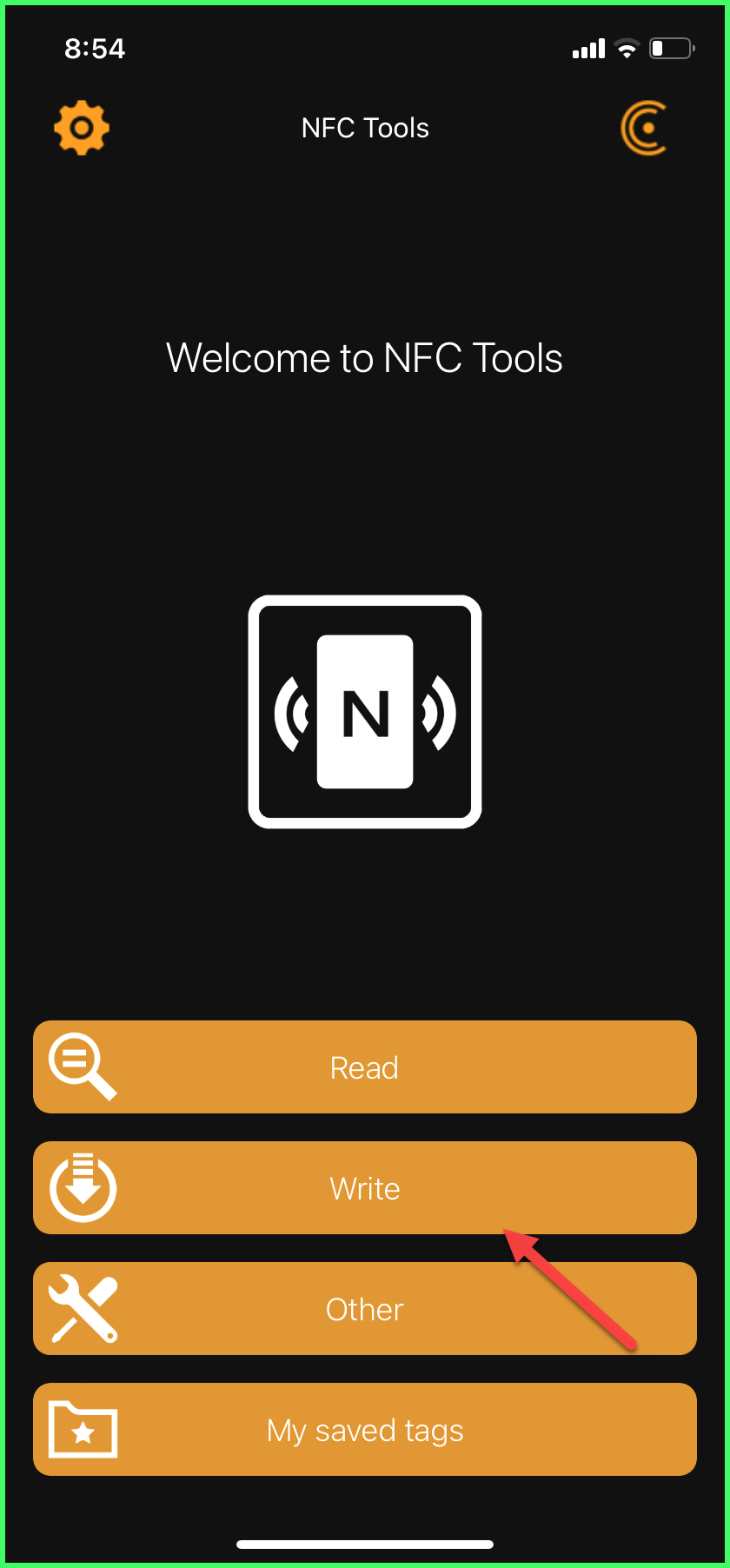
7. From the list of options, tap Add a Record. This takes you to a further list of options to choose a record type from.

8. From Add a Record screen, tap URL. This opens the URL screen.

9. Here, enter the URL for your vcard (the one entered in vcard details).
10. Tap the OK button. This brings you back to the Write screen with the added URL listed there.

11. From this screen, tap the Write/12 Bytes button. Doing so reveals the Ready to Scan popup.

12. Now, place your smartphone close to the NFC tag on your business card. Your smartphone would make a sound or vibrate when the approached NFC tag is encoded successfully. In case it is not, a red exclamation mark is displayed.
13. Once the tag is encoded, any person who wants to view the information programmed on your business card, they just have to tap their NFC enabled device on your business card.
